- Главная
-
Учебник
- DIALux 4
- DIALux evo
- IES
- Форум
- Галерея
- Блоги
-
Скачать
- DIALux
- Базы
- Плагины
- 3D модели
- Текстуры
- Книги
-
Новости
Create Furniture
17 августа 2012 - АдминYou can create your own furniture by combining standard bodies. The following example of a small shelf describes the procedure.
.gif)
Fig. 109 Create furniture – Standard bodies
Modify the geometry of the cube in such a way that it corresponds to a bottom shelf by using the Property Page.
.gif)
Fig. 110 Create furniture – Modify the dimensions
Subsequently you can copy the bottom shelf and move it to the desired position. Possibly the height (Z-axis) will need modifying.
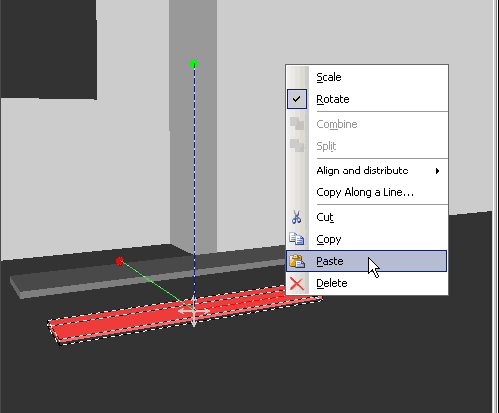
Fig. 111 Create furniture – Copy
Afterwards you can generate the side panels and position them correctly. Subsequently select all side panels and shelves and combine them via the right mouse button. Combining is very important particularly for the calculation. Otherwise DIALux will include each surface into the calculation, even those surfaces which are actually covered and no longer visible.
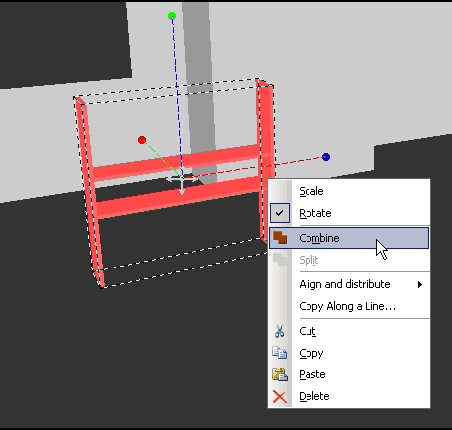
Fig. 112 Create furniture – Combine
You can save furniture by using the context menu File → Export function → Save Furniture. That way it is possible to use furniture in another project again.
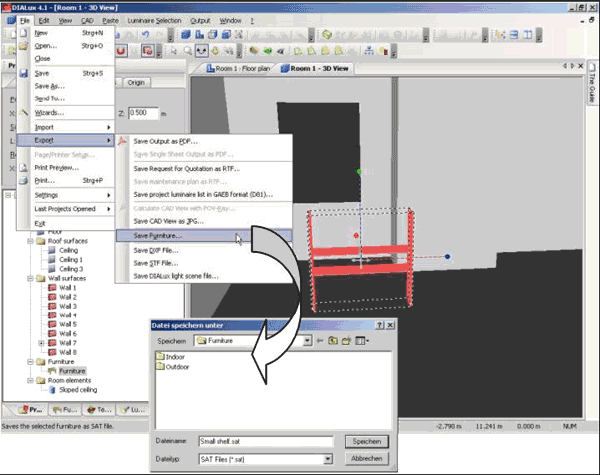
Fig. 113 Create furniture – Export furniture
Now you can see your saved furniture in the furniture tree (if necessary this must be updated once by changing into the Project manager and then back again into the furniture tree). From there you can move them at any time, like all other furniture, into a room or exterior scene via Drag & Drop into your CAD windows.
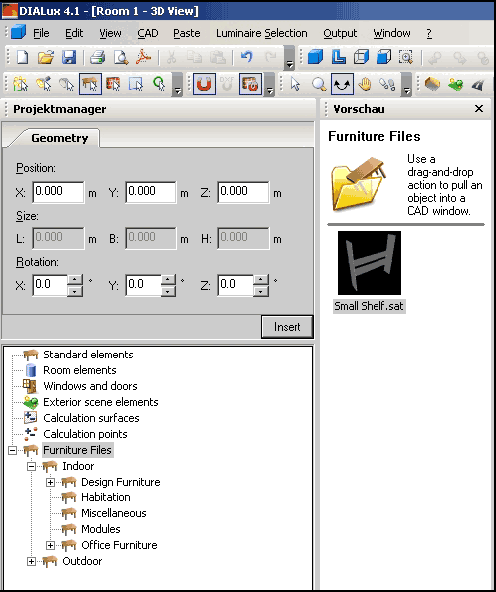
Fig. 114 Create furniture – Saved furnitureРейтинг: 0 Голосов: 0 5638 просмотровКомментарии (0)Manual
