- Главная
-
Учебник
- DIALux 4
- DIALux evo
- IES
- Форум
- Галерея
- Блоги
-
Скачать
- DIALux
- Базы
- Плагины
- 3D модели
- Текстуры
- Книги
-
Новости
Quick preferences
11 сентября 2012 - Админ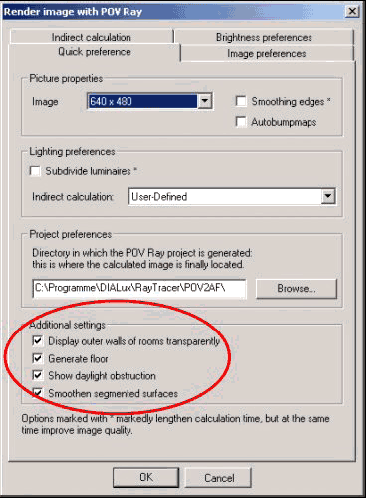
Fig. 446 Basic settings for Raytracing
In the quick preferences tab there are the following settings:
• Picture properties:
Here you can define the size of the generated picture in pixels (length . height). The larger the number of pixels, the larger is the final result. In addition, a large picture extends the calculation time.
• Smoothing edges (Anti-aliasing):
This feature improves the transitions at edges, e.g. from walls. This should be activated if textures with lines are used, like tiles, bricks or pavement. This setting uses a lot of calculation power so it should not be used for preview pictures. Not only textures are smoothed, also the edges of the geometry will be straightened. A higher degree of Anti-aliasing can be selected in the POV-Ray editor. See advanced settings.
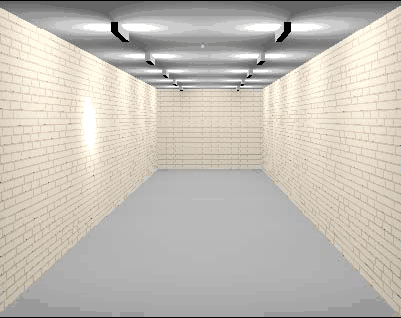

Fig. 447 Smoothing edges with POV-Ray
• Autobumpmaps:
If textures are used which have a surface texture, e.g. wood or tiles, you can produce a better 3D view with the activation Autobumpmaps. They should be activated, if the light-dark information of the texture is identically with the high-low structure. E.g. water, bricks, wood. The bump map texture will be calculated from the grey values of the image. Within POV-Ray also there are independent bump maps that can be placed.
• Lighting preferences:
With Subdivide luminaires you can specify whether the influence of each individual luminaire or all luminaires should be calculated together. The Subdivide luminaires setting generates a better result, however the calculation time extends. Without this option, the light rays are starting only in the middle of the light emitting surface. If a long luminaire is placed near to surface, the resulting image seems unrealistic. If this option is switched on, for each pixel, depending on the distance to the light source, the luminaire is subdivided into small luminous parts. Of course, this increases the calculation time.
With Indirect calculation you can specify the influence of the indirect lighting on the result. The higher you select the part that indirect lighting plays, the longer the calculation time becomes. This option starts an elementary radiosity. Without this option, those objects which are not directly hit by rays are invisible. The higher the accuracy that is chosen, the longer the calculation takes but the quality increases. For exterior scenes sometimes it could be better to skip the indirect calculation. For a first preview, the indirect calculation should be switched off or “standard” should be selected. If directional lighting (mainly spots) is used, high to very high indirect calculation should be selected. For diffuse, uniform illumination standard settings are adequate. This setting defines the number of rays used, for the calculation of the indirect light on each pixel. The more rays there are, the more correct the results are.
• Project preferences:
After POV-Ray completed its work, by default the rendered image (bitmap *.bmp) is stored in the directory - as standard preference in: “C:\Program Files\DIALux\Raytracer\Room 1\…bmp”.
• Additional preferences are possible. You can display outer walls of rooms transparently or daylight obstruction by using the checkboxes.Рейтинг: 0 Голосов: 0 3373 просмотраКомментарии (0)Manual
