- Главная
-
Учебник
- DIALux 4
- DIALux evo
- IES
- Форум
- Галерея
- Блоги
-
Скачать
- DIALux
- Базы
- Плагины
- 3D модели
- Текстуры
- Книги
-
Новости
Simple help lines
24 августа 2012 - АдминThe simple help line is useful to align objects. Moving an object towards the help line it will be automatically snapped on the help line when a specific distance is reached. To avoid the snap temporarily just hold down the SHIFT key. To avoid the snap continuously, switch of the icon for the help line snap.
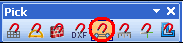
Fig. 274 Icons to switch on and off the snap to help lines
A help line is defined by clicking for the starting position and again clicking for the end position.

Fig. 275 Inserting a help line
In the inspector you can see the numeric values of start and end point. Further on you can see the angle the help line is rotated compared to the horizontal and the vertical axis of the 2D view. That’s way the axes changes from ground to side views.
The possibility to create parallel lines is also very useful. Just enter the number of parallel lines you need and the distance they should have.
To delete help lines just select and press the del (ete) key or select delete from the context menu. Help lines can be selected to be displayed or not. To switch between this modes press the glasses icon with the help line on it.

Fig. 276 Display help linesРейтинг: 0 Голосов: 0 2737 просмотровКомментарии (0)Manual
