- Главная
-
Учебник
- DIALux 4
- DIALux evo
- IES
- Форум
- Галерея
- Блоги
-
Скачать
- DIALux
- Базы
- Плагины
- 3D модели
- Текстуры
- Книги
-
Новости
Extended method for determining maintenance factor
17 августа 2012 - АдминThe user can determine if required also the maintenance factor for a singly used luminaire (arrangement). The extended maintenance method must be selected from the room Property Page.
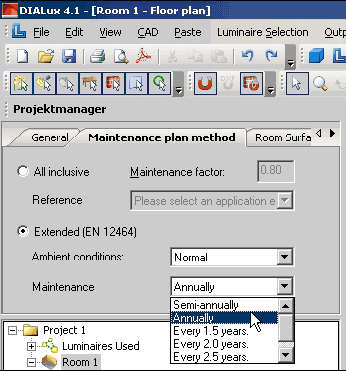
Fig. 86 Selection of the determination of the enlarged maintenance factor
For the room or the exterior scene the ambient condition is chosen. Here the user can select beside three given situations clean, normal and polluted, very clean which appears in the Trilux book "Planning help 12464". Next you pick the room maintenance interval.
After the selection of a luminaire, the user can place this in any arrangement. You also have access to technical details of the luminaire. This Property Page is identical with the one associated with the easy method.
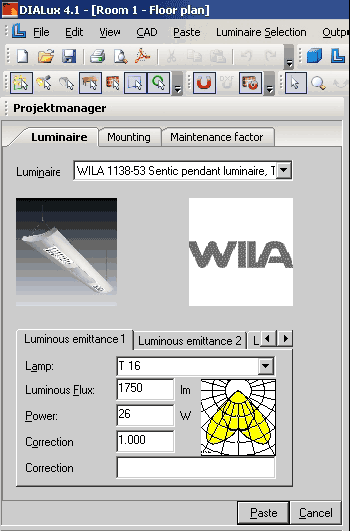
Fig. 87 Technical settings of luminaires with different luminous emittances
If you use a luminaire with several (different) luminaire emittances, (LEO, Light Emitting Object), you can set each LEO lamp choice and correction factor.
Both the initial illuminance and the maintained illuminance will be indicated as in the easy method. Also the initial and maintained illuminance of the whole room is shown. The user can see the contribution of this luminaire arrangement compared with the layout in the whole room. In this case the values are different because other luminaires are in the room.
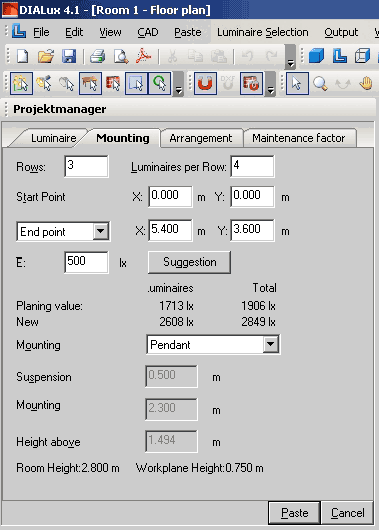
Fig. 88 Determination of the number of required luminaires
To access the Property Page Maintenance factor right click on an item below Luminaires in the Inspector, for example Field Arrangement or Individual Luminaire, then from the context menu select Edit maintenance Factor. All parameters can be edited associated with maintenance factor for this luminaire. If a luminaire has several LEOs, their parameters can likewise be individually edited.
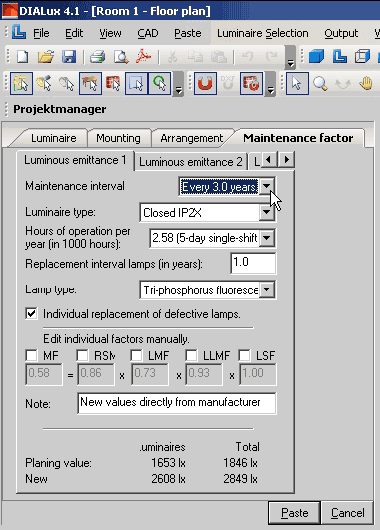
Fig. 89 Property Page Maintenance factor
On this Property Page the user can optimize the maintenance factor for the luminaire arrangement. If the luminaire manufacturer has defined maintenance parameters for this luminaire in his PlugIn or his ULD-file, this will be marked in the field Luminaire type and, also if it is available, under Lamp type. The maintenance factor depends on the ambient conditions (already defined in the Property Page of the room), the mounting height (because of room index k is defined using mounting height), the hours of operation (insert at this point) and the lamp and luminaires maintenance interval (define also at this point). If the luminaire manufacturer has defined no parameters, the user can choose under luminaire type and lamp type in the drop down lists from the CIE example data. If you want to use other factors for some reasons, you can mark the checkbox in the lower area above the individual factors.
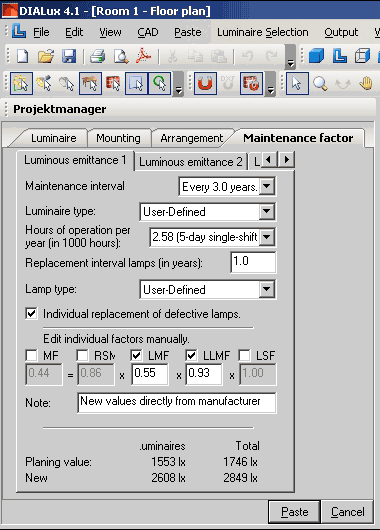
Fig. 90 User-defined maintenance factors
For those maintenance factors which you have selected (LMF or/and LLMF) the lamp type or luminaire type is selected on User-defined. Now you can insert directly the factors and a relevant remark.
On this Property Page you also have the overview for maintained and initial illuminance of the whole lighting system as well as this special arrangement. Therefore you are able to optimize the maintenance plan with regard to the number of luminaires and maintenance work.
With another arrangement in the same room the values of the whole illuminance and those of the respective arrangement of course vary.
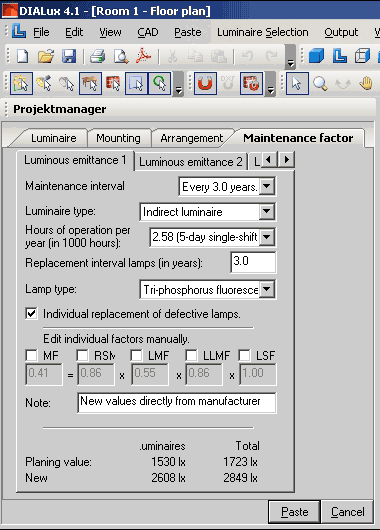
Fig. 91 Insert another arrangement in the same room
Now an optimum number of luminaires can be determined here for the project as a whole.
The maintenance factor also can be seen in the CAD view. Because luminaires in certain room zones can be subjected to different conditions, for example higher pollution or different operating hours, the maintenance factors of the individual luminaires can be shown in the CAD view. Local differences in maintenance factor consequently can be easily understood. You can display the maintenance plan factors either in the menu → view or in the menu bar in the CAD window.
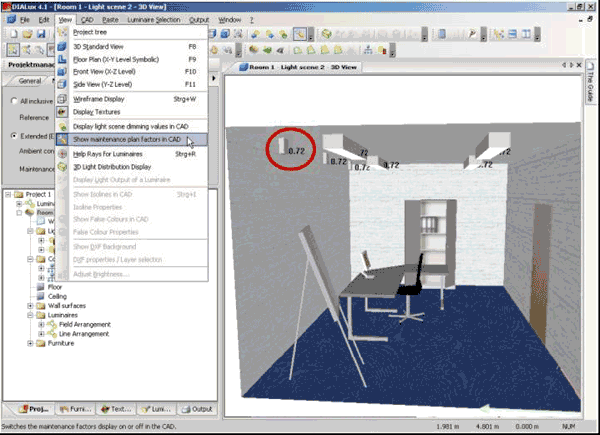
Fig. 92 Show maintenance factors in the CAD via menu
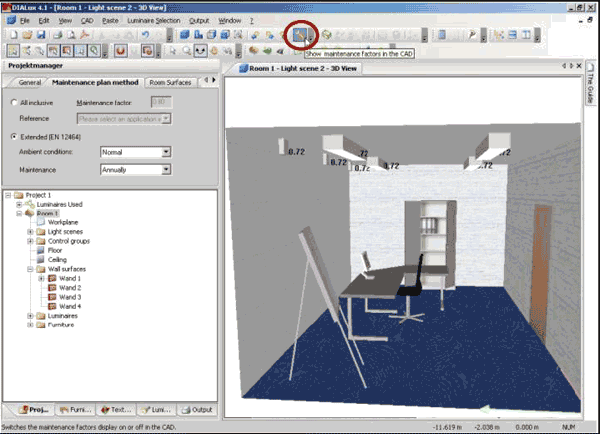
Fig. 93 Icon “Show maintenance factors in the CAD”
The user has the ability to edit the maintenance factors from the menu Edit
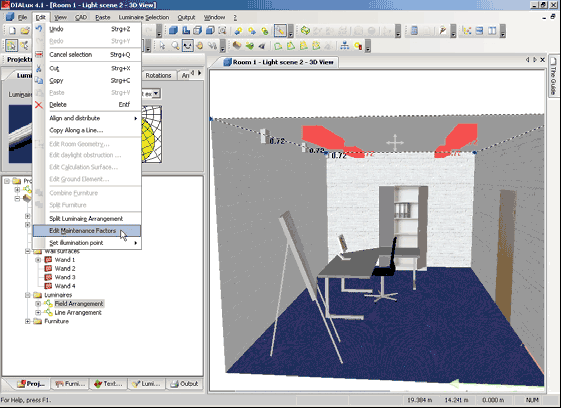
Fig. 94 Menu Edit – Edit Maintenance Factors
or in the context menu of the luminaire arrangement.
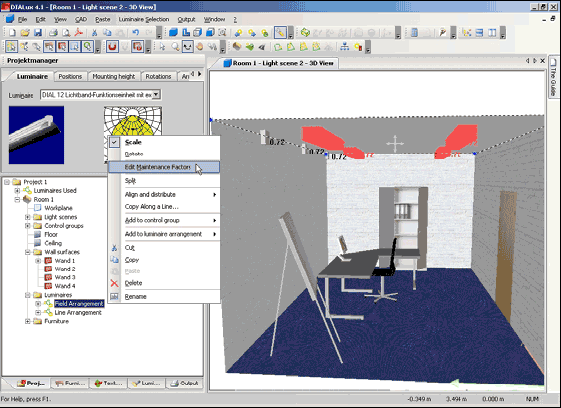
Fig. 95 Context menu of the luminaire arrangement - Edit Maintenance Factors
Also in the floor plan the ascertained maintenance factors can be shown. Perhaps more importantly the output Maintenance Plan is added as a new output in DIALux.
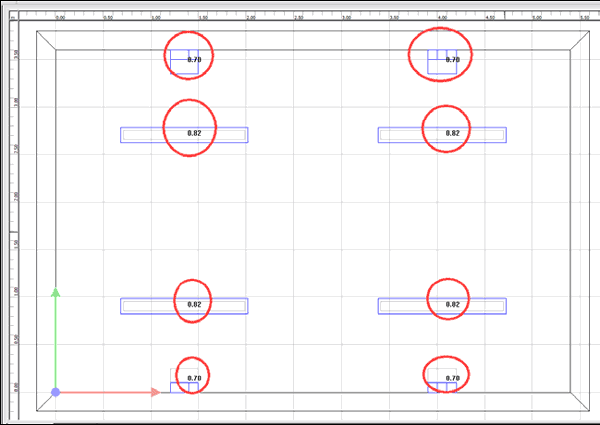
Fig. 96 View of the maintenance factors of individual luminaires in the CAD
With DIALux it is possible to save the maintenance plan as a *.RTF file.
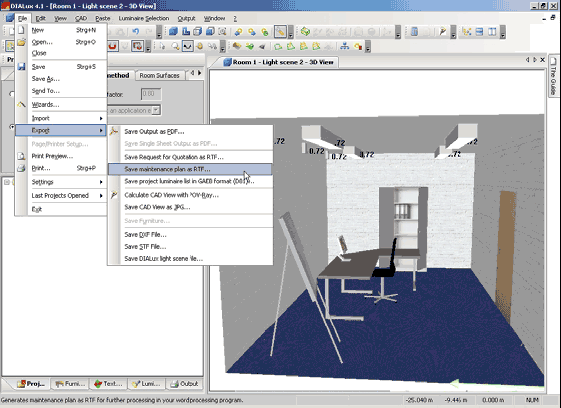
Fig. 97 Export of the maintenance plan
In the Room Surfaces tab you can specify the reflection properties for ceiling, walls and floor. If you change the reflection properties for the walls, you have to consider that always all walls of the room will be changed together.
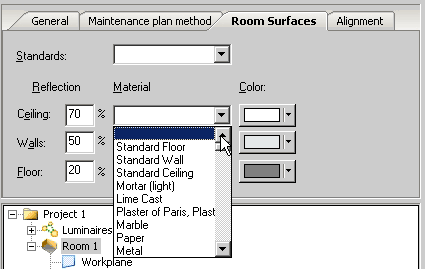
Fig. 98 Edit room data – Room surfaces
The Alignment tab allows the setting of the north direction in relation to the Y-axis. For the room or the exterior scene the north direction can be set. To show this clearly, the north arrow is drawn near the coordinate origin.
Deviation of north from the Y-axis
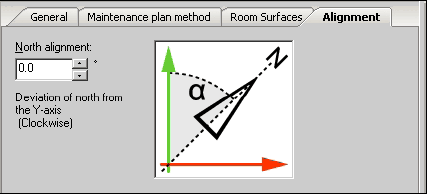
Fig. 99 Edit room data - AlignmentРейтинг: 0 Голосов: 0 6385 просмотровКомментарии (0)Manual
